PowerPoint Search
This may not be any big secret to a number of you, but I felt it was worth a mention on my blog. As we know, the internet has lots and lots of information. There are lots and lots of ways to filter this information, allowing you to find the particular facts etc, that you are looking for. With particular relevance to PowerPoint presentations, you might find the following quite useful (that’s if you didn’t already know)
Firstly, open up a window with Google.
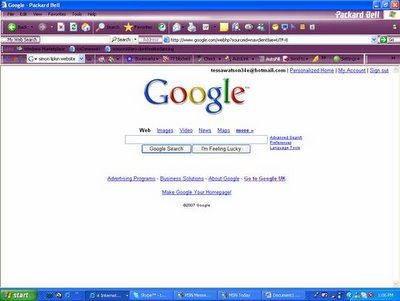
Secondly, beside the Google search box, you will see a blue hyperlink ‘Advanced Search’. Click on this link and you should see the following page:
There are lots of boxes on this page, but the two specific ones that you need to use are:
Find Results -‘With All Of The Following Words’
and
File Format- 'Any Format'
Type in the specific words of your chosen topic (i.e. ‘Mitosis’ ‘Basic’, for me as a Biologist). Next, look at the 'File Format' row. Here, make sure that you change ‘Any Format’ to 'ppt (PowerPoint)' from the file format drop down menu.
It should, now, just be a case of clicking ‘Search’. The list of web pages that come up should be PowerPoint in format. Allot of them may not be relevant to you, but I have found some excellent PowerPoint’s by searching through Google in this way.
3 Comments:
Hi Ollie,
Thanks for this. I wasn't sure if I should have included this method in the post. I wasn't sure which method is easiest? I have a few more Ideas that I will blog next week, please add to them if you can ;)
Tess,
Thanks for this. I just tried it out with a text I'm keen to teach, which has precious few resources. Got TWO results. Easy to see which one was the best, and it was spot on too.
Thanks Liz.
Be sure to pass on these pointers to your non-blogging colleagues.
I have a few more ideas that I will blog about next week.
;)
Post a Comment
<< Home